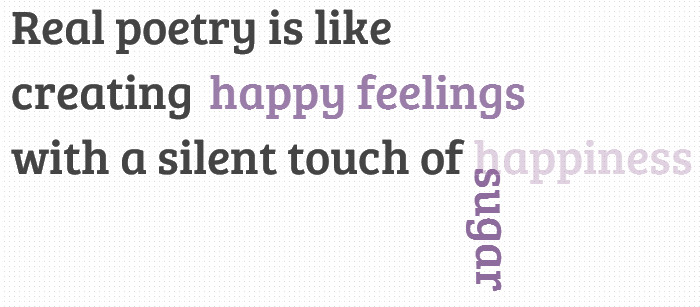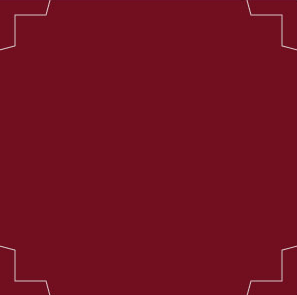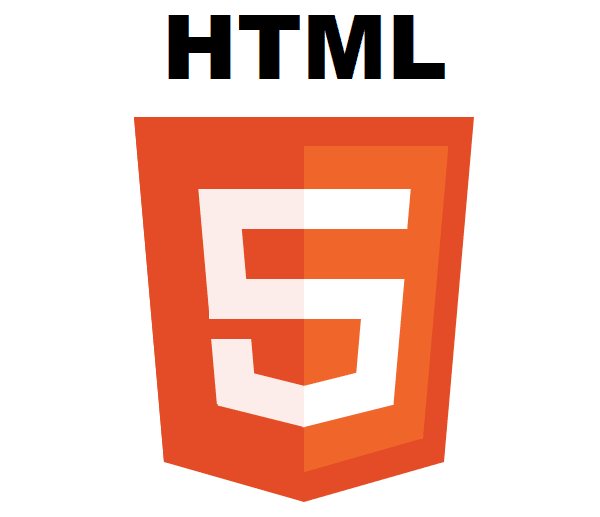After working on Responsive_DG_Slider, which is a most flexible/responsive image slider with different random transition effects. After full-screen example, I am sharing another example with different transition effects. It is very easy to implement.
Here I am showing It’s Pagination circles with the height relative to the width functionality powered by the fantastic java-script library jQuery.
Configuring Your Slider
As we have done earlier, configuring the slider is very simple, you just need to place your images and call the initializer function and your slider is ready. Here’s how you can do this for liquid/responsive images slider with pagination.
The HTML
<div class="fluid_container">
<div class="fluid_dg_wrap fluid_dg_charcoal_skin" id="fluid_dg_wrap_1">
<div data-thumb="slides/thumbs/1.jpg" data-src="slides/1-1280x720.jpg">
<div class="fluid_dg_caption fadeFromBottom">
Responsive_DG_Slider is a responsive/adaptive slideshow. <em>Try to resize the browser window</em>
</div>
</div>
<div data-thumb="slides/thumbs/2.jpg" data-src="slides/2-1280x720.jpg">
<div class="fluid_dg_caption fadeFromBottom">
It uses a light version of jQuery mobile, <em>navigate the slides by swiping with your fingers</em>
</div>
</div>
<div data-thumb="slides/thumbs/3.jpg" data-src="slides/3-1280x720.jpg">
<div class="fluid_dg_caption fadeFromBottom">
<em>It's <strong>completely free</strong>, with tons of effects, Prev / next, pager, Start / Stop / Auto control controls and lot of customizable options.</em>
</div>
</div>
<div data-thumb="slides/thumbs/4.jpg" data-src="slides/4-1280x720.jpg">
<div class="fluid_dg_caption fadeFromBottom">
Responsive_DG_Slider slideshow provides many options <em>to customize your project</em> as more as possible
</div>
</div>
<div data-thumb="slides/thumbs/5.jpg" data-src="slides/5-1280x720.jpg">
<div class="fluid_dg_caption fadeFromBottom">
It supports captions, HTML elements and videos and <em>it's validated in HTML5</em> (<a href="http://validator.w3.org/check?uri=http%3A%2F%2Fdemo.web3designs.com%2FResponsive_DG_Slider%2Fresponsive-slider-pagination-circle.htm" target="_blank">have a look</a>)
</div>
</div>
<div data-thumb="slides/thumbs/6.jpg" data-src="slides/6-1280x720.jpg">
<div class="fluid_dg_caption fadeFromBottom">
Different color skins and layouts available, <em><a href="http://demo.web3designs.com/Responsive_DG_Slider/fullscreen-responsive-image-slider.htm">fullscreen</a> ready too</em>
</div>
</div>
</div>
</div>
The CSS
First we have to link it’s default css file.
<link rel='stylesheet' id='fluid_dg-css' href='css/fluid_dg.css' type='text/css' media='all'>
Now some customization:
.fluid_container {
margin: 0 auto;
width: 100%;
}
The jQuery
First, We have to add some jQuery library.
<script type='text/javascript' src='http://code.jquery.com/jquery-1.6.2.min.js'></script>
<script type='text/javascript' src='Scripts/jquery.mobile.customized.min.js'></script>
<script type='text/javascript' src='Scripts/jquery.easing.1.3.js'></script>
<script type='text/javascript' src='Scripts/fluid_dg.min.js'></script>
After adding all these library we have to initiate the Responsive_DG_Slider.
jQuery(document).ready(function(){
jQuery(function(){
jQuery('#fluid_dg_wrap_1').fluid_dg({thumbnails: true,height:"25%"});
}); })
You have done!!
Now enjoy your liquid slider. Please feel free to comment and share your thoughts/ideas about the result.

Updated
APIs and other options of this wonderful plugin, please click here.
You may like:
- Hot Tea / Coffee with Animated Smoke Effect – jQuery & CSS
- Cool Typography Effects With CSS3 and jQuery
- Hover and Click Trigger For CIRCULAR Elements With jQuery
- Random 3D Explosions, 3D clouds – Effects with CSS 3D and jQuery
- Cool Animated Fire Effects with CSS3 and jQuery
- jQuery Plugin for Cartoon-like Background Image Sprite Animation – AniDG – (alernative to animated Gif)
- DG_Slider – An Ultimate jQuery Content Slider Plugin
- Full-Screen Responsive jQuery Banner Slider – Responsive_DG_Slider
- Responsive jQuery Banner Slider with Pagination circles – Responsive_DG_Slider
- Animate Full-Page Multiple Background images with fade-in & fade-out effect – jQuery
Posted by: Dhiraj kumar