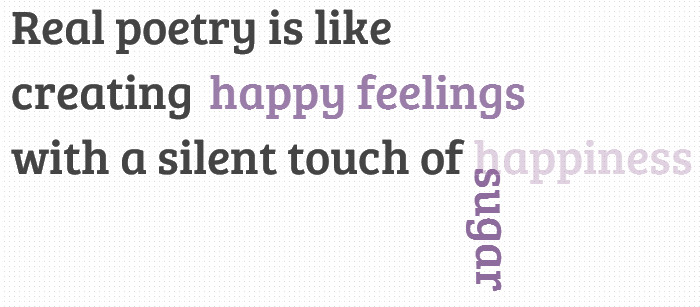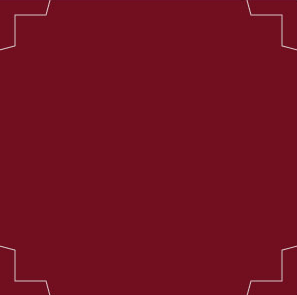Hi guys! Today we are going to see another great example of how to use the power of CSS3. We will start by creating a very cool and realistic 3D ball with pure CSS3 properties, and add a little CSS3 animations for giving the ball a “bouncing” effect.
Please note: the result of this tutorial will only work as intended in browsers that support the respective CSS properties (gradient, shadow, border-radius, keyframe animation).
THE HTML
Let’s start with some very basic HTML:
<div id="ballWrapper">
<div id="ball"></div>
<div id="ballShadow"></div>
</div>
What we have here are 3 simple DIV elements. “#ballWrapper” is the main DIV which wraps the ball. This DIV will determine the ball’s position and height on the screen. Next, we have the “#ball” element which is the ball markup, and finally there is the “#ballShadow” which holds the ball’s shadow separately from the ball itself.
THE CSS
First, we’ll want to set a basic width and height to our ‘#ballWrapper’ DIV. It will help us position it to the center of the screen:
#ballWrapper {
width: 140px;
height: 300px;
position: fixed;
left: 50%;
top: 50%;
margin: -150px 0 0 -70px;
}
Note that I gave the DIV both top and left position properties of ‘50%’, and a negative top and left margin which is calculated to be exactly half of the original height and width of the DIV. That way we can center the ball on the screen.
Next in line, let’s give our ball some styles (grow up, it’s not that funny… :])
#ball {
width: 140px;
height: 140px;
border-radius: 70px;
background: linear-gradient(top, rgba(187,187,187,1) 0%,rgba(119,119,119,1) 99%);
box-shadow: inset 0 -5px 15px rgba(255,255,255,0.4),
inset -2px -1px 40px rgba(0,0,0,0.4),
0 0 1px #000;
}
We are giving the ball equal width and height and a ‘border-radius‘ property with a value of ’70px’ (which is half of the original width and height we’ve set) so it will be a ball and not an oval shape.
Another thing you’ll notice is the background. I gave the ball’s element a linear background and 3 different box shadow levels so it would get the 3D effect. The first box shadow level is for the dark shadowing at the bottom of the ball (see image). Then, we have the second level that is responsible for the blurry glow – again, at the bottom of the ball. Finally the third level is a hardly noticeable blurry shadow behind the contours of the ball.
If you take a look at the ball you’ll notice that there is another small oval shape on top of the ball that gives it a reflection effect. Here is how I created it:
#ball::after {
content: "";
width: 80px;
height: 40px;
position: absolute;
left: 30px;
top: 10px;
background: linear-gradient(top, rgba(232,232,232,1) 0%,rgba(232,232,232,1) 1%,rgba(255,255,255,0) 100%);
border-radius: 40px / 20px;
}
I used the CSS pseudo element ::after and gave it a linear gradient with an opacity. In addition, I’ve set the border radius to ’40px / 20px’ so it has an oval shape.
Next, let’s handle the ball’s shadow:
#ballShadow {
width: 60px;
height: 75px;
position: absolute;
z-index: 0;
bottom: 0;
left: 50%;
margin-left: -30px;
background: rgba(20, 20, 20, .1);
box-shadow: 0px 0 20px 35px rgba(20,20,20,.1);
border-radius: 30px / 40px;
}

Again, I used the same properties for centering the shadow, but this time I pinned it to the bottom of ‘#ballWrapper’. I also added a semi-transparent background to it, a fitting box shadow and a border radius.
THE BOUNCING ANIMATION
Now let’s take a look at the fun stuff…
I’ll start by adding the animation property to our ball:
#ball {
animation: jump 1s infinite;
}
All I did was to define the animation’s name (jump), the animation’s duration (1 second) and how many times the animation will happen – in our case we use ‘infinite’ which means that it will run forever.
The animation itself:
@keyframes jump {
0% {
top: 0;
}
50% {
top: 140px;
height: 140px;
}
55% {
top: 160px;
height: 120px;
border-radius: 70px / 60px;
}
65% {
top: 120px;
height: 140px;
border-radius: 70px;
}
95% {
top: 0;
}
100% {
top: 0;
}
}
So, basically what I’m doing here is to play with the ‘top’ position property of the ball. Starting from 0, through 160 and back to 0. You’ll notice that in the middle of the animation I’m also playing with the ‘border-radius’ property – that way I handle the “impact” of the ball on the ground.
And now the ball’s shadow; first let’s add the shadow’s relevant animation property:
#ballShadow {
animation: shrink 1s infinite;
}
I used the same values that I used with the ball, only with a different keyframes animation called shrink which looks as follows:
@-keyframes shrink {
0% {
bottom: 0;
margin-left: -30px;
width: 60px;
height: 75px;
background: rgba(20, 20, 20, .1);
box-shadow: 0px 0 20px 35px rgba(20,20,20,.1);
border-radius: 30px / 40px;
}
50% {
bottom: 30px;
margin-left: -10px;
width: 20px;
height: 5px;
background: rgba(20, 20, 20, .3);
box-shadow: 0px 0 20px 35px rgba(20,20,20,.3);
border-radius: 20px / 20px;
}
100% {
bottom: 0;
margin-left: -30px;
width: 60px;
height: 75px;
background: rgba(20, 20, 20, .1);
box-shadow: 0px 0 20px 35px rgba(20,20,20,.1);
border-radius: 30px / 40px;
}
}
In the shadow’s animation I played with different properties then in the ball’s animation. In order to give it all a realistic effect when it comes to the ball’s distance from the floor, I needed to animate the shadow width, height and opacity. While the ball is close to the floor, the shadow needs to be darker and smaller. When the ball jumps up, the shadow should be lighter and bigger.
Last, but not least, let’s add the “click effect” to the ball which makes it appear as if it moves away from us when we click and hold. To achieve this effect, all we have to use is the ‘:active’ pseudo-class, add a transition and play with the CSS3 transform ‘scale’ property like this:
#ballWrapper {
transform: scale(1);
transition: all 5s linear 0s;
}
#ballWrapper:active {
transform: scale(0);
}
The transition from a transform value of scale(1) to scale(0) will make it look as if the element is moving away from you.

That’s it!
I hope you enjoyed this article and if you have questions, comments, or suggestions, let me know! Thanks for reading.
Posted by: Dhiraj kumar
28.712738
77.162896